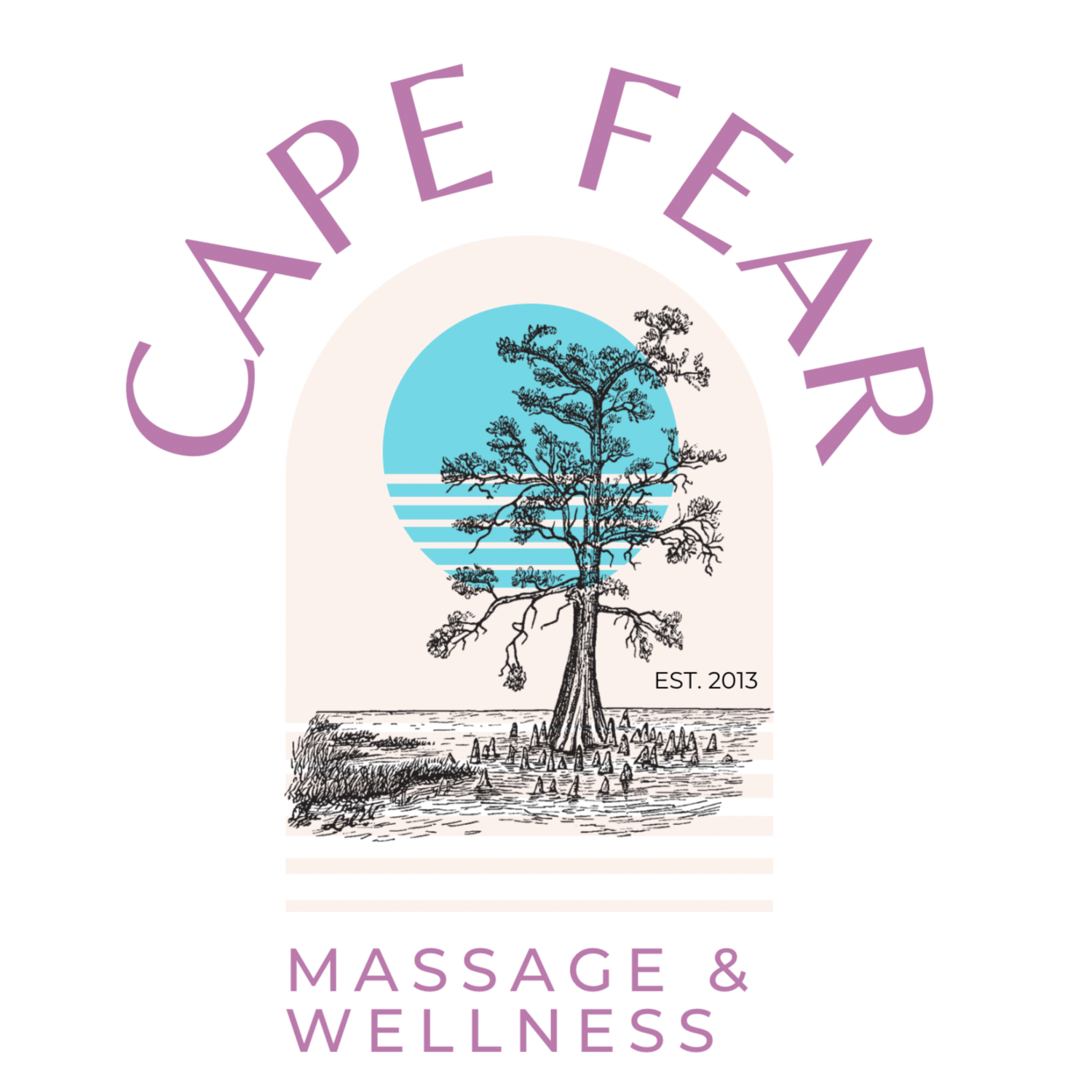How To Register Your Account
How To Register Your Account
When a client books with you, they have the option to register for a client account. Client accounts enable them to track appointments, see active appointment codes, and more. This guide explains what client accounts do, how clients register for and use them, and how to remove the option for your clients.
We've merged the Acuity Scheduling Help Center with the Squarespace Help Center. This guide applies to both versions of Scheduling.
What client accounts do
When a client creates a client account, they can:
See upcoming and past appointments that are assigned to their client account.
See any active package, gift certificate, or subscription codes on their account and what they can be used for.
Access your Client Scheduling Page to reschedule or cancel existing appointments.
Log in through the Scheduling client mobile app to add your business to the app and book on the go.
Customers can skip certain forms that Scheduling will autofill for them:
Their name, phone number, and email address.
Intake forms they’ve already filled out. Customers can update this information if necessary, but otherwise skip these forms
Their card information if they’ve chosen to store it.
Tip
Clients who aren’t logged in might see their name, phone number, and email address autofill if they’re using a computer and browser they’ve already used to book an appointment.
How clients register
Clients can register by clicking Register for an account while viewing the confirmation at the end of the booking process. They need to create a password, agree to our terms of service, and acknowledge our privacy policy. Once they click Sign up, they’re ready to start using their client account.
It isn’t possible to register an account on a client’s behalf. If you’ve booked an appointment on a client’s behalf, they can click Change/Cancel Appointment in their confirmation email to reach the confirmation page, where they can register for an account.
How clients log in
If clients aren’t already logged in when they reach your scheduler, they can click Log in in the top-right corner. They'll enter their email address and password, then click Log in.
They can also log in through the Scheduling client mobile app. To learn more, visit How clients use the Scheduling mobile client app.
Client account limitations
You can't force clients to register for a client account or log into one when booking an appointment. Clients who’ve created client accounts can still book appointments without signing in.
It’s important to read if you don’t want to have to register your information multiple times. Again, please be patient as we move to this new software. Here is how to download the app to your phone. This makes it easier for you and again, we appreciate your patience. Thank you, Amy
This is taken directly from our software pages… so we want to share directly with you. Thanks!!